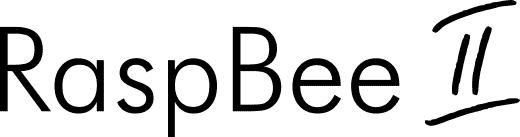
Installation
The deCONZ application is a tool to configure, control and monitor Zigbee networks with the RaspBee II.
The following sections describe the installation steps of deCONZ for various platforms.
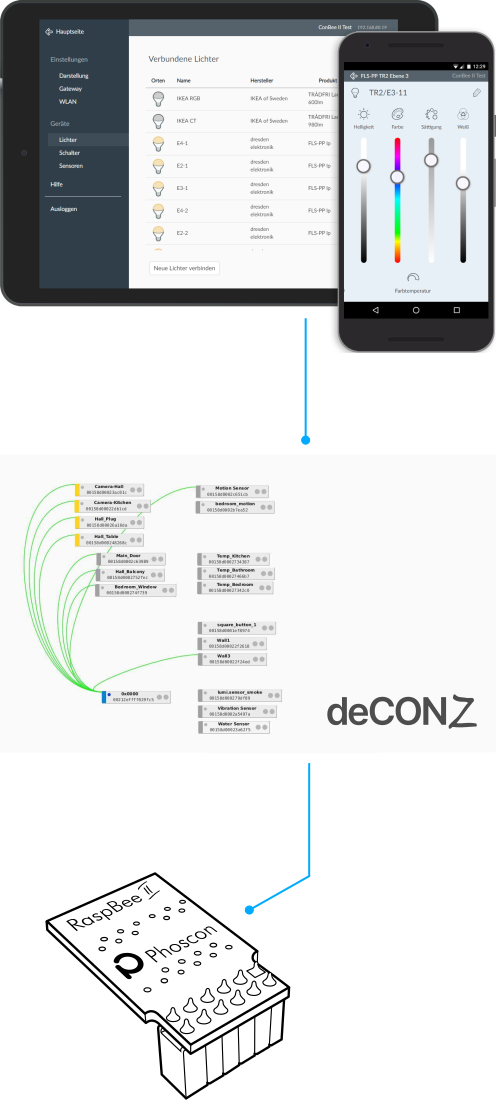
Supported platforms
Connection
Insert the battery of type 337/SR416SW as shown in the battery slot.
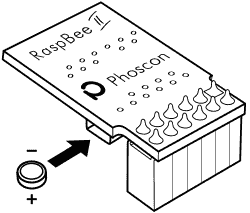
The RaspBee II must be placed on the Raspberry Pi header as follows:
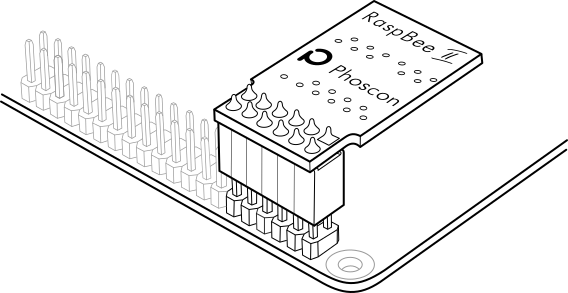
Important: The RaspBee II must not be placed in an offset position, as this will damage the module!
Note
Connection problems can occur if USB 3.0 devices - such as external hard drives or memory sticks - are located in the immediate surroundings of the Raspberry Pi on which the RaspBee II is plugged. This can be avoided by using a USB extension cable.

Raspberry Pi OS
Supported Raspberry Pi models and distributions
- Raspberry Pi (all models, except Pico)
- Raspberry Pi OS
Note
The following steps describe the manual installation of deCONZ. Alternatively a preinstalled SD-card image can be used.
Installing the Operating System
Download and launch Raspberry Pi Imager from the website www.raspberrypi.com/software
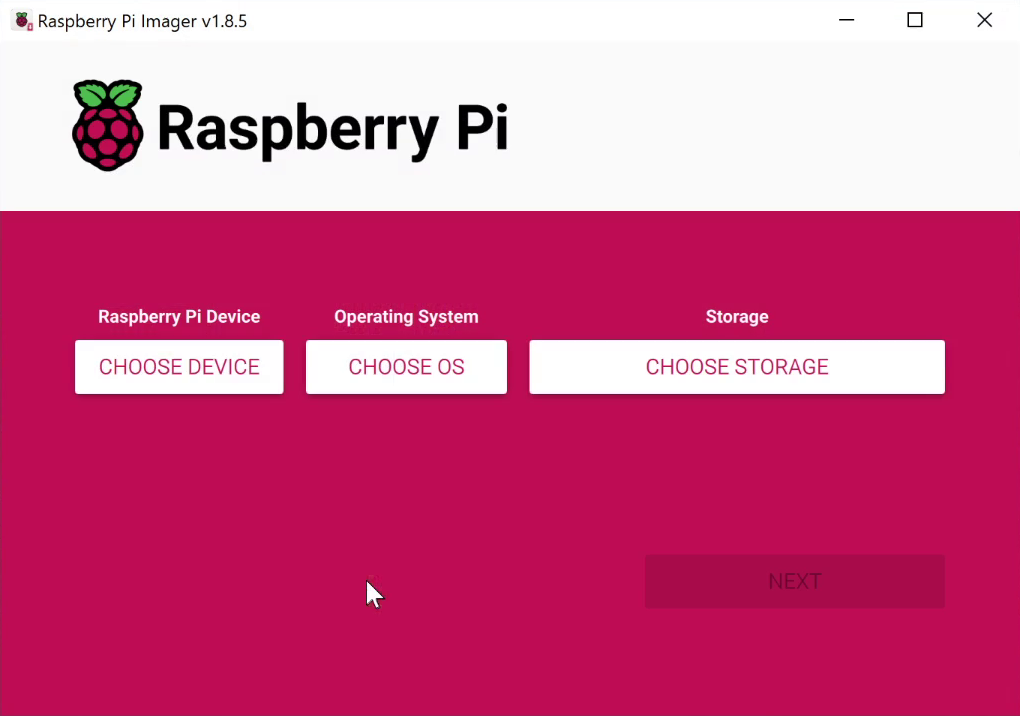
Insert the SD card into your PC or an SD card reader.
Raspberry Pi Device: Select your Raspberry Pi model.
Operating System: Select a current operating system.
Storage: Select the SD card drive.
Use OS Customisation: Click
No
if the default settings are acceptable, for example, if you are using an Ethernet cable and have direct access via a connected mouse, keyboard, and monitor. Otherwise, clickYes
to adjust the settings: hostname, username, password, Wi-Fi, time zone, and keyboard layout, and save them withsave
.
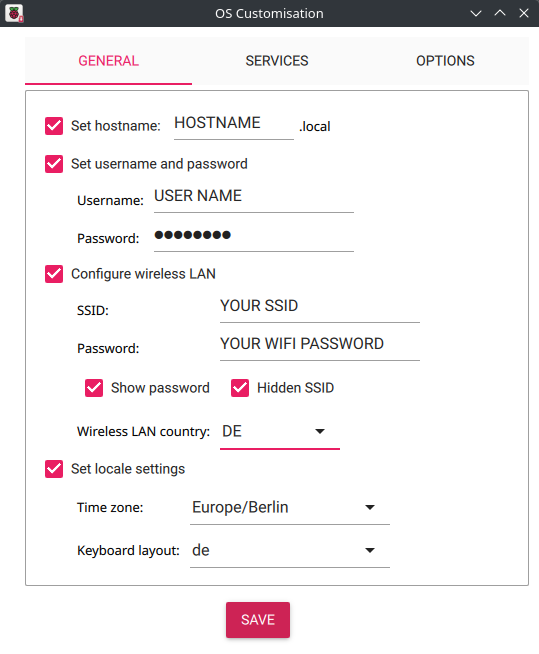
To access the Raspberry Pi remotely, i.e., without a connected mouse, keyboard, and monitor, it is important to enable the SSH interface under the
Services
menu. Furthermore, you should assign your own login credentials under Set username and password.Write: Start the copying process.
Remove the SD card from the card slot (eject it in Windows Explorer → right-click on the drive letter and select
Eject
)Insert the microSD card into the Raspberry Pi’s SD card slot.
Connect the USB cable to the Raspberry Pi. The operating system will start automatically after approximately three seconds and will be ready for use after approximately one minute.
Remote Access
Remote access to the Raspbian OS desktop is via the VNC interface. This must first be enabled after successful operating system installation.
To do this, log in to the Raspberry Pi using a suitable SSH console program via its IP address, with the previously assigned Username and Password, and enter the following command:
sudo raspi-configIn the menu item
3. Interface Options,
set theI3 VNC
option to Enable.Restart the Raspberry Pi
sudo reboot
You can now access the Raspbian OS desktop using a suitable VNC program.
deCONZ Installation
Configure user access rights of the serial interface
sudo raspi-configInterface Options → Serial Port
- Would you like a login shell accessible over serial? → No
- Would you like the serial port hardware to be enabled? → Yes
Note: Changes to access rights only become active after a restart.
Import Phoscon public key
wget -qO- https://phoscon.de/apt/deconz.pub.key | gpg --dearmor | \ sudo tee /etc/apt/trusted.gpg.d/deconz-keyring.gpg >/dev/nullConfigure the APT repository for deCONZ
Stable
sudo sh -c "echo 'deb http://phoscon.de/apt/deconz \ generic main' > \ /etc/apt/sources.list.d/deconz.list"Beta (alternative)
sudo sh -c "echo 'deb http://phoscon.de/apt/deconz \ generic-beta main' > \ /etc/apt/sources.list.d/deconz.list"Update APT package list
sudo apt updateInstall deCONZ
When using an older distribution (before Debian Bookworm)
sudo apt install deconzWhen using a current distribution with Qt6 (from Debian Bookworm onwards)
sudo apt install deconz-qt6
After the installation deCONZ can be started via the application menu.
Menu > Programming > deCONZ

Now the first Zigbee devices can be paired via the Phoscon App. Further information can be found in the Phoscon App documentation.
Note
After restarting the Raspberry Pi, deCONz starts automatically.
Auto start of the deCONZ GUI (optional)
Start the GUI service every time the system starts.
sudo systemctl enable deconz-guiTroubleshooting
If problems occur during the installation, the Support section answers frequently asked questions (FAQ) and provides further assistance.
RTC Installation
The real-time clock (RTC) is not mandatory for using the RaspBee II as a ZigBee coordinator. The RaspBee II requires the firmware version 0x26610700 or higher. The firmware update is described here.
When using an older distribution (before Debian Trixie)
Update and restart Raspberry Pi
sudo apt update sudo apt upgrade rebootInstall dependencies
sudo apt install i2c-tools build-essentialDownload installation archive
curl -O -L https://github.com/dresden-elektronik/raspbee2-rtc/archive/master.zip unzip master.zipChange into extracted directory
cd raspbee2-rtc-masterCompile RTC kernel module
makeInstall RTC kernel module
sudo make installReboot Raspberry Pi
sudo rebootConfigure system time to RTC module
sudo hwclock --systohcTest that RTC is working
sudo hwclock --verboseWaiting in loop for time from /dev/rtc0 to change ...got clock tick Time read from Hardware Clock: 2020/03/06 13:55:21 Hw clock time : 2020/03/06 13:55:21 = 1583502921 seconds since 1969 Time since last adjustment is 1583502921 seconds Calculated Hardware Clock drift is 0.000000 seconds 2020-03-06 14:55:20.017097+01:00
When using a current distribution (from Debian Trixie)
Update and restart Raspberry Pi
sudo apt update sudo apt upgrade rebootInstall dependencies
sudo apt install i2c-tools build-essentialThe
linux-headers-rpi-xx
package is usually already installed. If not, the correct version must be installed. The required version can be checked withuname -a
.The correct suffix of the necessary package is output.
uname -afor Raspberry Pi 1 | Raspberry Pi Zero: rpi-v6
sudo apt install linux-headers-rpi-v6for Raspberry Pi 2: rpi-v7
sudo apt install linux-headers-rpi-v7for 32-Bit Raspberry Pi 3, 4 und Zero2: rpi-v7l
sudo apt install linux-headers-rpi-v7lfor 64-Bit Raspberry Pi 3, 4, 5: rpi-v8
sudo apt install linux-headers-rpi-v8Download installation archive
curl -O -L https://github.com/dresden-elektronik/raspbee2-rtc/archive/master.zip unzip master.zipChange into extracted directory
cd raspbee2-rtc-masterCompile RTC kernel module
makeInstall RTC kernel module
sudo make installReboot Raspberry Pi
sudo rebootConfiguring and testing the RTC
timedatectl
Zigbee2MQTT
The installation instructions show how to start up Zigbee2MQTT with the RaspBee II on a Raspberry Pi 5 with Raspberry Pi OS (Debian Trixie) installed.
Requirement
- Raspberry Pi 5
- Raspberry Pi OS → Installing the operating system see here
Installation with onboarding (web browser wizard)
This guide is based on the official description of Zigbee2MQTT on Linux.
Installation of MQTT Broker: Instructions
Installation of the necessary environment and Zigbee2MQTT: Instructions
Plug RaspBee II into the pin header of the Raspberry Pi and switch it on. After a successful start, open the console.
Set access rights for the serial interface for users
sudo raspi-configInterface Options → Serial Port
- Would you like a login shell accessible over serial? → No
- Would you like the serial port hardware to be enabled? → Yes
Note: The access rights only become active after a restart.
The serial interface for communication with the RaspBee II must be activated in the
config.txt
.sudo nano /boot/firmware/config.txtAdd the entry
enable_uart=1
and saveconfig.txt
.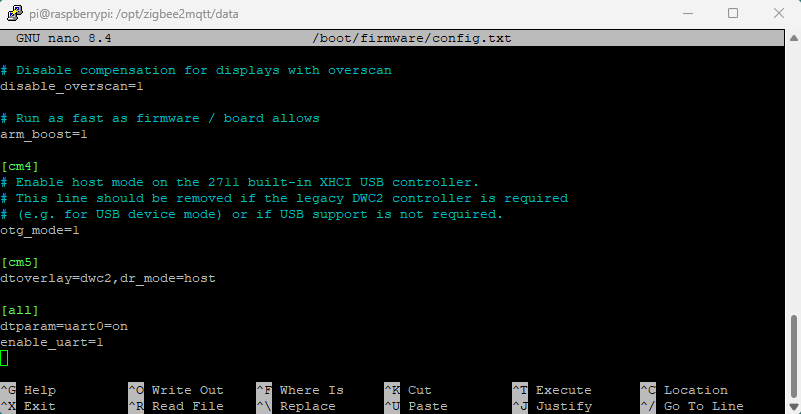
Open the console and run the first start of Zigbee2MQTT
cd /opt/zigbee2mqtt pnpm startOpen the web browser on the Raspberry Pi and start the Zigbee2MQTT onboarding via the address http://localhost:8080
or
Start Zigbee2MQTT onboarding via the Raspberry Pi using an external web browser from a PC or laptop:
Method 1: http://raspberrypi:8080
Method 2: [Raspberry_Pi_Hostname]:8080
Method 3: [Raspberry_Pi_IP_Address]:8080Enter the connection port
/dev/serial0
, the baud rate38400
and the adapterdeconz
.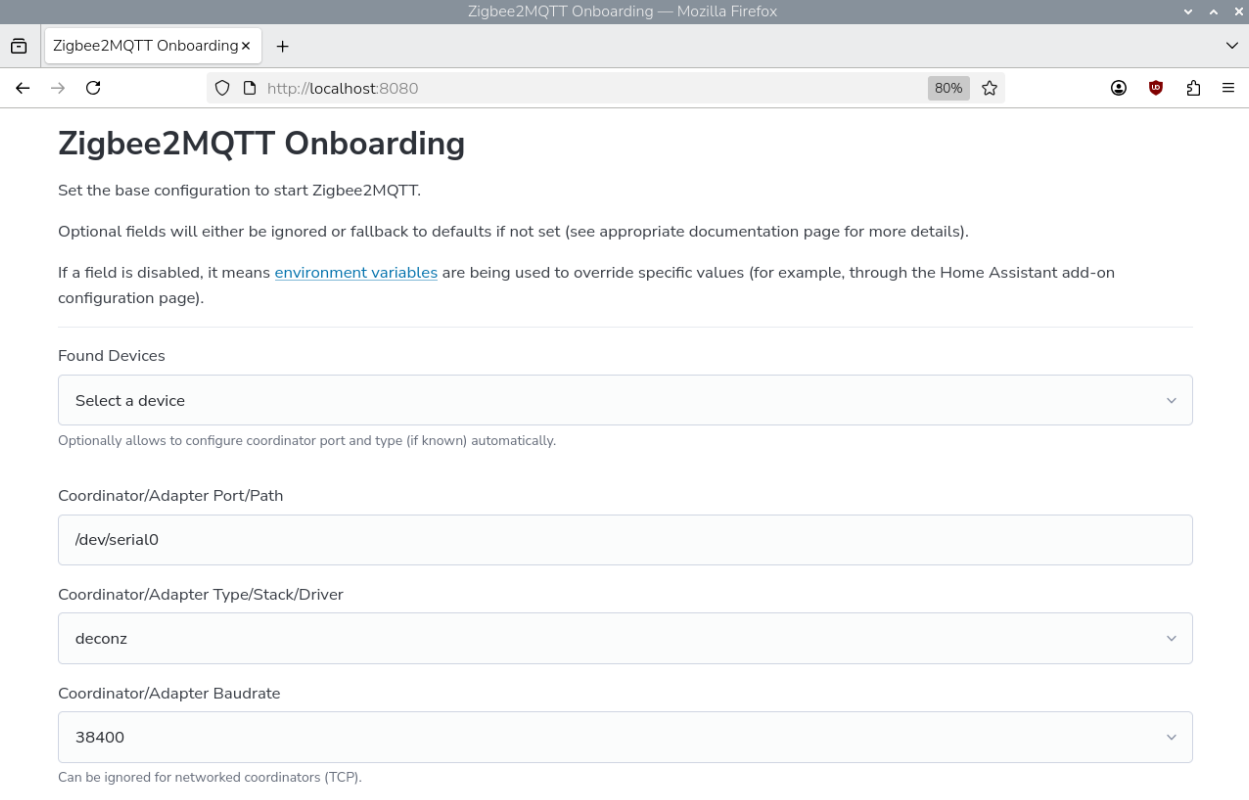
Activate Zigbee2MQTT frontend and click
Submit
.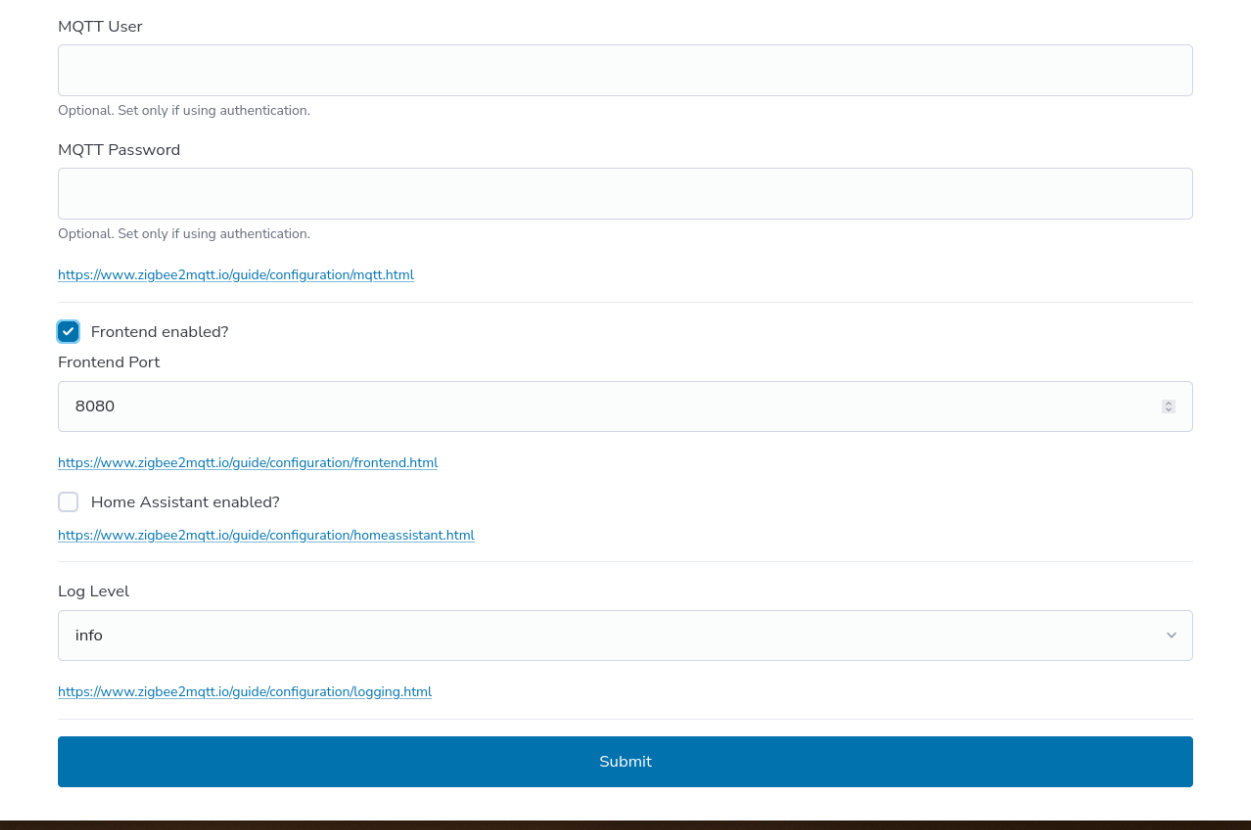
After about 30 seconds the Zigbee2MQTT frontend will be loaded
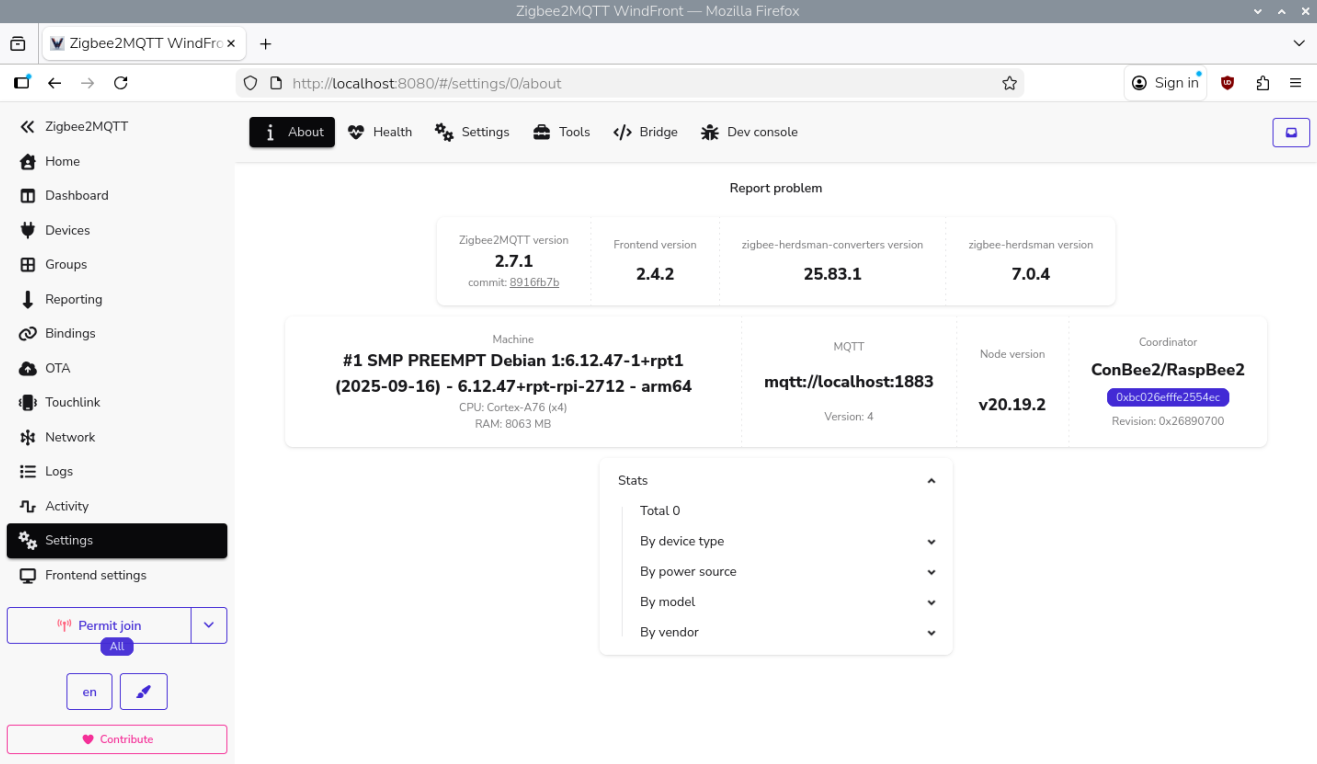
The first Zigbee devices can now be trained via the web frontend.
Installation via console
This guide is based on the official description of Zigbee2MQTT on Linux.
Installation of MQTT Broker: Instructions
Installation of the necessary environment and Zigbee2MQTT: Instructions
Plug RaspBee II into the pin header of the Raspberry Pi and switch it on. After a successful start, open the console.
Set access rights for the serial interface for users
sudo raspi-configInterface Options → Serial Port
- Would you like a login shell accessible over serial? → No
- Would you like the serial port hardware to be enabled? → Yes
Note: The access rights only become active after a restart.
The serial interface for communication with the RaspBee II must be activated in the
config.txt
.sudo nano /boot/firmware/config.txtAdd the entry
enable_uart=1
and saveconfig.txt
.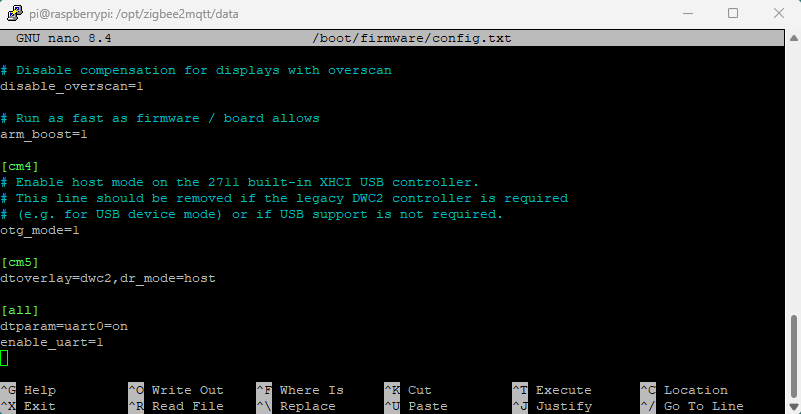
Determine the serial connection port of the RaspBee II
ls -l /dev/serial0
Open directory for configuring the adapter
cd /opt/zigbee2mqtt/data/Edit configuration file
configuration.yaml
nano configuration.yamlEnter the previously determined connection port, the baud rate
38400
and the adapterdeconz
and save the configuration filemqtt: base_topic: zigbee2mqtt server: mqtt://localhost:1883 serial: port: /dev/serial0 baudrate: 38400 adapter: deconz advanced: log_level: info network_key: GENERATE pan_id: GENERATE ext_pan_id: GENERATE frontend: enabled: true port: 8080 homeassistant: enabled: false onboarding: false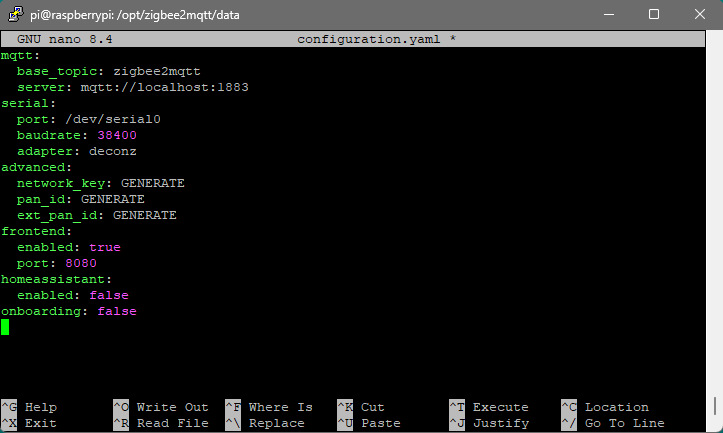
Start the Zigbee2MQTT application. If configured correctly, no error messages should appear.
pnpm start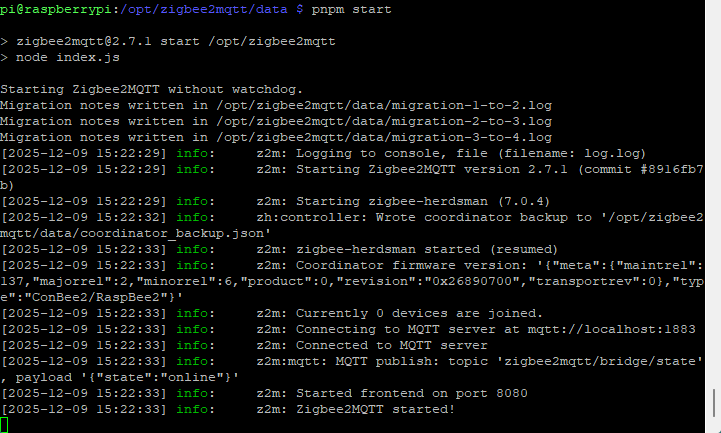
Open the web browser on the Raspberry Pi and start the Zigbee2MQTT frontend via the address http://localhost:8080
or
Start the Zigbee2MQTT frontend with an external web browser from a PC or laptop via the Raspberry Pi:
Method 1: http://raspberrypi:8080
Method 2: [Raspberry_Pi_Hostname]:8080
Method 3: [Raspberry_Pi_IP_Address]:8080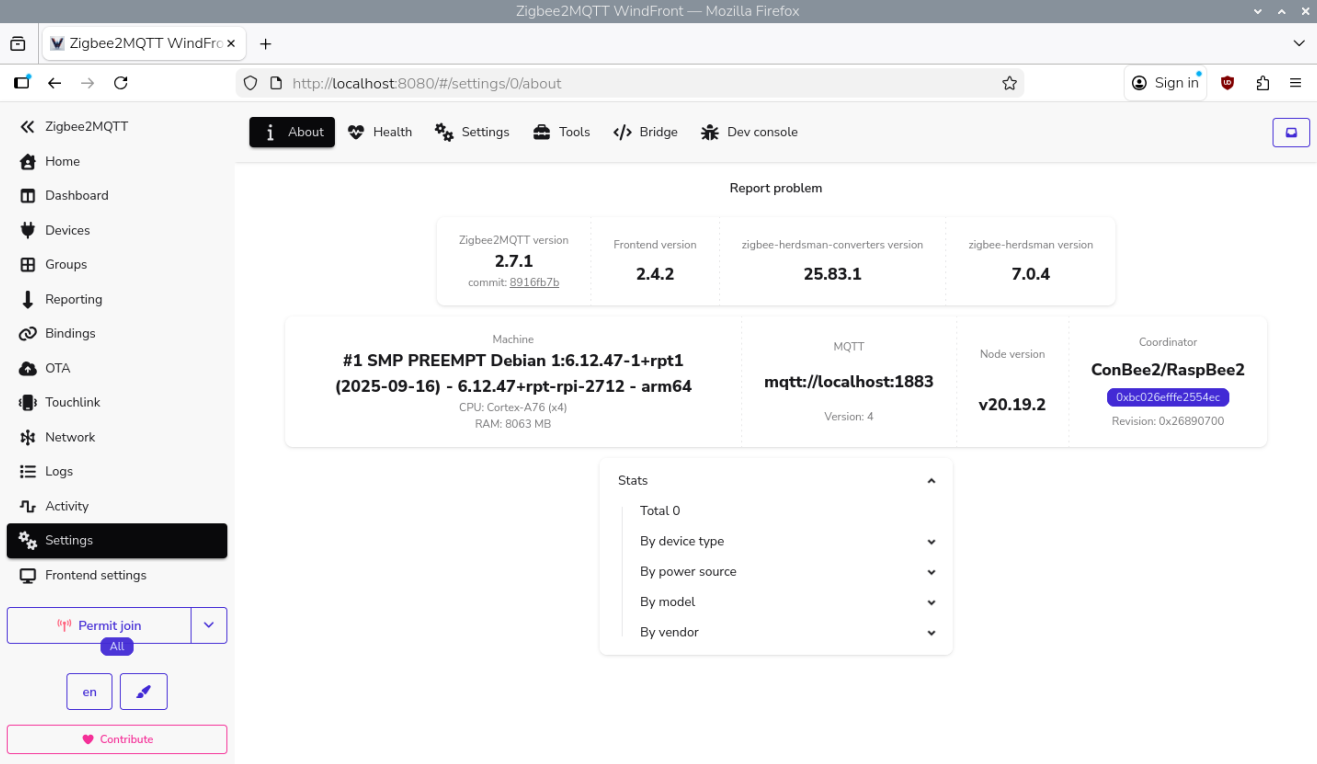
The first Zigbee devices can now be trained via the web frontend.
Docker
Supported host systems
- Linux x86_64/amd64
- Linux armv7 (e.g. Raspberry Pi)
- Linux arm64
To run deCONZ in a Docker container, we recommend the Docker image deconz-community/deconz-docker, which is maintained by the community.
The installation steps are described on https://github.com/deconz-community/deconz-docker.
Linux Headless
The SD card images as well as the standard installation method start automatically with graphical user interface.
Switch off graphical user interface (headless)
To switch off the graphical user interface (GUI), the following commands must be entered in the console:
Stop the GUI service immediately.
sudo systemctl disable --now deconz-guiStart the headless service now and every time the system starts.
sudo systemctl enable --now deconz
Switch on graphical user interface (GUI)
To switch on the graphical user interface (GUI), the following commands must be entered in the console:
Stop the headless service immediately.
sudo systemctl disable --now deconzStart the GUI service now and every time the system starts.
sudo systemctl enable --now deconz-gui
Firmware Update
The firmware of the RaspBee II can be updated manually.
The individual steps, are described in the FAQ.